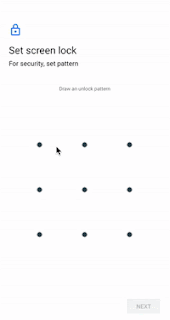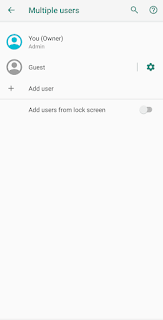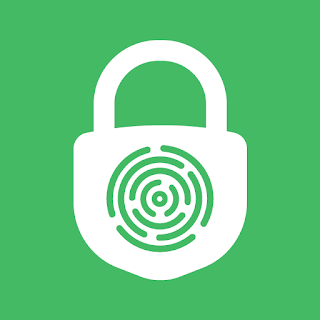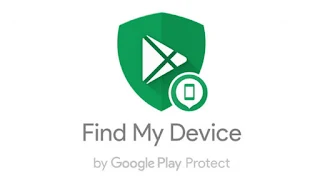Gone are the days when your phone was just your phone. Now we are using our Android phones more often to store passwords, banking details, emails and other valuable information. Before you even begin adding this sort of information to your phone, you need to think about mobile security.
Here are 10 Android Security Tips to help you secure your phone.
1. Add a Screen Lock
It has probably been said to you before, but setting up a screen lock pattern, password or PIN is an essential security step; one which every user should make a priority as soon as their device is set up. PIN and password locks are the most secure option, but a pattern lock generally offers faster access to your device and is easier to remember for most users. If you do use using a pattern lock, at least make it complicated enough that it can't be easily guessed. Several of the more advanced Android security features will require a screen lock in place before they can even be set up, let alone used effectively.
2. Set Up User Profiles
If your device is to be shared with other members of your family, take advantage of the User profile option and give everyone their own secure area. Each user gets to have their own email account, apps and photo store, so your privacy (as well as theirs) is preserved. If you are just letting a friend or colleague use your device for a few minutes, set up a Guest Profile instead. This provides a short-term, secure account for the guest to use, without giving access to your private data.
3. Encrypt Your Data
Encrypting the data on your device adds an extra layer of protection if your phone or tablet is lost or stolen. Encryption stores your data in a form that can only be read if you have the right credentials. You can encrypt all the data on your Android device, including your account data, app data, music and other media, and downloaded information. You can add encryption via the Security menu in Settings. On devices running Lollipop, you will be asked if you want to add an additional sign-in on boot when setting a screen lock.
4. Back Up Regularly
Regular backups should definitely be a part of your Android security setup. While having current backups doesn't actually make your device more secure, it does make losing or breaking your phone much easier to recover from. Google can easily be set to create automatic backups in Settings > Backup my Account.
5. Let Google Verify Apps
All of the apps available on the Google Play Store have been checked and verified by Google. It is possible, however, to install apps from sources other than the official store, and these apps can contain harmful software. If you install apps from other sources, you can turn on app verification to make sure the apps you install are scanned for malware, Open Settings> Security and turn on Scan Device for Security Threats.
6. Install a Security App
Although Android devices provide lots of security tools right out of the box, it is still a good idea to install a reputable third-party security or anti-virus app such as 360 Security, Avast Antivirus & Security or Lookout Mobile Security. Many of these not only allow you to scan for viruses and malware, but also include real-time browser scans and performance-boosting tools. It is worth trying out a few to see which one works best for you.
7. Lock Your Apps
Locking individual apps is a secondary layer of security to prevent anyone from using your lost device if they have managed to bypass your locked Android. You can use a free app like App Lock for this purpose. The idea here is not to lock every single app in your device; just the data-sensitive ones like your Email apps or file managers. Some devices include a locked area which can be used for this purpose without installing extra software.
8. Avoid Unsecured Networks
Never join an unsecured network. This is especially true when doing business with your smartphone or tablet, but it should really be the general rule for any mobile devices. If you often work in coffee shops and restaurants, and need to connect to the Internet, only use those networks with a password. If you do have to work on a wireless network with no password, make sure you don't transmit sensitive data.
9. Enable Find My Device
Find My Device comprises a set of tools which you can access through your computer browser. If you lose your Android device, you can use Find My Device to show its location using GPS, make it ring at full volume, lock it remotely, and wipe it remotely. Some devices will have FMD automatically enabled, while others will require you to enable it in the Security Settings. Once enabled, you can access Find My Device on any browser at www.google.com/android/find.
10. Keep it Close
The best way to keep your device safe is to keep it close. You wouldn't leave your wallet or purse on the table when in a café or bar, so don't do it with your phone. When you aren't using it, put it away in your pocket or bag, and make sure you know where it is at all times if you are in a busy place. It is easy to see your phone as a cheap, almost disposable item, largely due to carrier deals and yearly upgrades, but remember that replacing your device mid-contract can be expensive.
You May Also Like:
How To Boost Android Performance
How to Secure Your Laptop
Some Upcoming Technology You Need To Know
Humans VS Robots - Who's Better?